Abstract
The BladeCenter management module has a reset button with which you can reset the module and return it to the factory defaults.
For related information about this topic, refer to the following publication:
xSeries and BladeCenter Server Management, SG24-6495-00
Main
The management module reset button is shown in the following figure.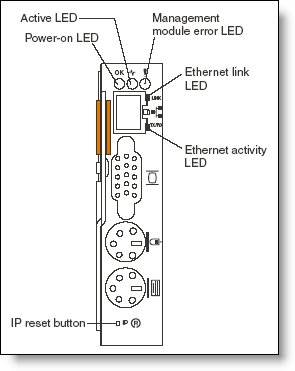
Use a straightened paper clip or similar item to access it. The reset button has two uses:
- Reset the network configuration: Press and hold the reset button for 3 seconds or less.
- Reset the entire management module (including user IDs and passwords) to the factory defaults. This requires a sequence of presses and releases:
- Press and hold the reset button for 5 seconds.
- Release the button and wait 5 seconds.
- Press and hold the button for another 10 seconds.
After the network configuration has been reset, you can access the Web interface to reconfigure it. To do this, you will need to know the management module's IP address. This can be done as follows:
- The management module defaults to using DHCP. The host name will be MMxxxxxxx, where xxxxxxx is the MAC address of the management module. This number is printed below the reset button.
- If no DHCP server is found, the management module uses a default IP address of 192.168.70.125 with subnet mask 255.255.255.0. The host name will be MMxxxxxxx.
Note: Because it is possible to reset the passwords using the reset button, you should ensure that your BladeCenter chassis is physically secure so that only authorized personnel can physically access the reset button.
Related product families
Product families related to this document are the following:
Trademarks
Lenovo and the Lenovo logo are trademarks or registered trademarks of Lenovo in the United States, other countries, or both. A current list of Lenovo trademarks is available on the Web at https://www.lenovo.com/us/en/legal/copytrade/.
The following terms are trademarks of Lenovo in the United States, other countries, or both:
Lenovo®
BladeCenter®
xSeries®
Other company, product, or service names may be trademarks or service marks of others.
