Abstract
The xSeries 366 is the first of the new xSeries servers that are powered by the IBM eServer X3 Architecture. This design means maximum performance for both 32-bit and 64-bit processing with Intel Xeon MP processors with EM64T extensions.
There are a number of configuration choices that customers can make which make a difference in how the server performs. This technote describes some of these configuration options.
Main
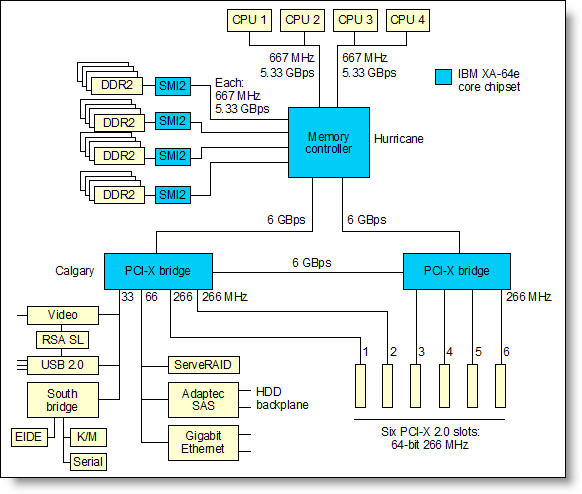
Figure 1: The xSeries 366 system block diagram
There are a number of aspects to the memory configuration that can affect performance:
- Spread the installed DIMMs over as many memory cards as possible, preferably up to the maximum of four memory cards. Because each memory card has a dedicated link to the memory controller, the performance gain in doing this can be significant. For example, with four DIMMs in a single memory card, the x366 is about 50% slower than with four DIMMs across two memory cards (two in each).
- Use as many DIMMs as possible. The optimal configuration is to have all 16 slots in the server populated with DIMMs. The gains are not as significant as with the use of memory cards — perhaps a 3% to 5% improvement — but this method can still make a difference if this memory configuration is suitable for your customer.
- By default, Memory ProteXion on the x366 is enabled. Memory ProteXion (also known as redundant bit steering) provides the equivalent of a hot-spare drive in a RAID array. It is based in the memory controller, and it enables the server to sense when a chip on a DIMM has failed so that it can route the data around the failed chip.
In a production environment, it is important to leave Memory ProteXion enabled because it provides an extra layer of data protection. However, if you are performing benchmark testing to compare the x366 with other vendors’ servers, then to provide a level playing field, you should disable this feature by setting the option in BIOS to high performance mode. This will improve memory performance. To do this, go to the BIOS Setup menu (press F1 when prompted at boot) and, from the menu, select Advanced Settings -> Memory -> Memory Array Setting and select HPMA (high performance memory array).
There is also a parameter related to the processor subsystem that can improve performance:
- By default, hardware prefetching is enabled on the x366 processors which enables the processors to prefetch extra cache lines for every memory request. Recent tests in the performance lab have shown that you will get the best performance for most commercial application types if you disable this feature. The performance gain can be as much as 20% depending on the application. To disable prefetch, go to BIOS Setup (press F1 when prompted at boot) and select Advanced Settings -> CPU and set HW Prefetch to Disabled. For high-performance computing (HPC) applications, we recommend you leave HW Prefetch enabled. Future releases of BIOS that ship to enable dual-core will have HW Prefetch disabled by default.
Related product families
Product families related to this document are the following:
Trademarks
Lenovo and the Lenovo logo are trademarks or registered trademarks of Lenovo in the United States, other countries, or both. A current list of Lenovo trademarks is available on the Web at https://www.lenovo.com/us/en/legal/copytrade/.
The following terms are trademarks of Lenovo in the United States, other countries, or both:
Lenovo®
xSeries®
The following terms are trademarks of other companies:
Intel®, the Intel logo and Xeon® are trademarks of Intel Corporation or its subsidiaries.
IBM® is a trademark of IBM in the United States, other countries, or both.
Other company, product, or service names may be trademarks or service marks of others.
