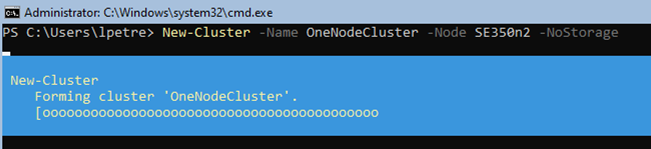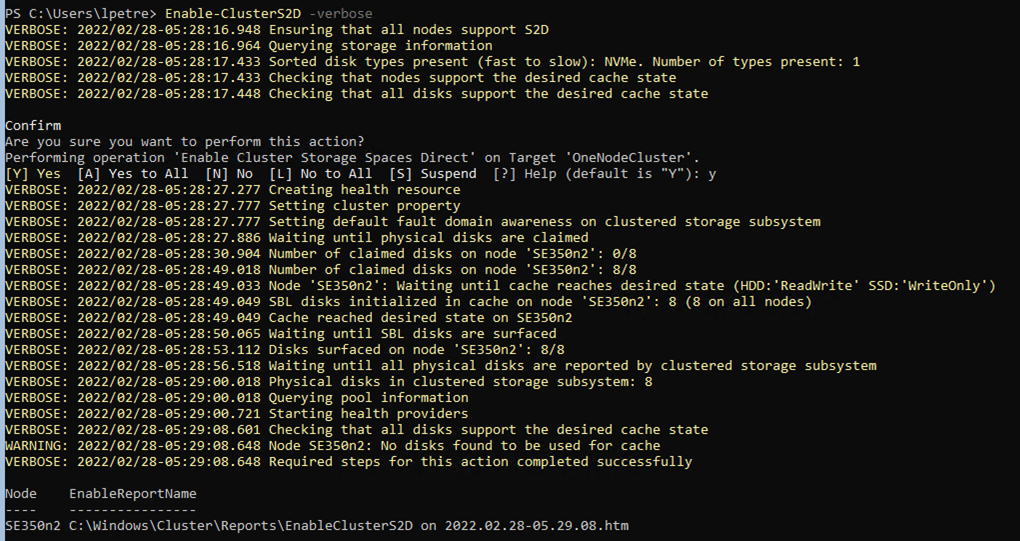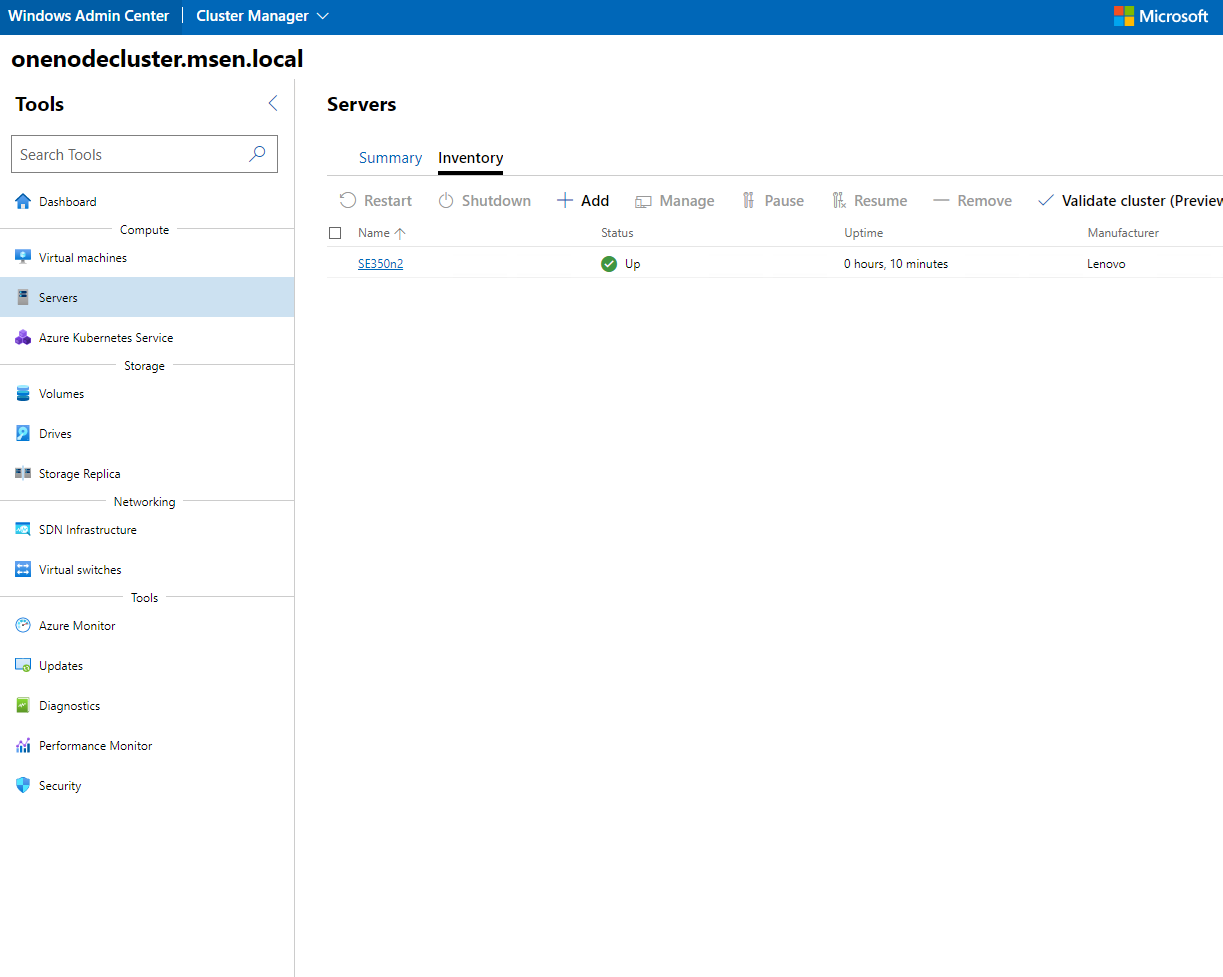Author
Published
7 Jul 2022Form Number
LP1617PDF size
7 pages, 740 KBAbstract
Microsoft recently announced support for single node instance support on Azure Local. Lenovo Edge solutions like ThinkAgile MX1020, MX1021 and SE450 and 1U rack server based MX3330 solutions are ideal for customers to place in remote locations where they need a low-cost and compact hybrid cloud solution. This document is intended for IT personnel with knowledge on Windows server and hybrid cloud solutions.
Introduction
This document describes the deployment process of a single node instance on Azure Local. Azure Local support for single node cluster was recently released by Microsoft in order minimize the hardware costs for locations that don`t require a high resiliency. The feature was announced on May 24, 2022, at the Microsoft Build event.
This document provides an overview of the Azure Local single node instance support, steps in the deployment process, requirements, and considerations for this deployment type.
For setting up the Azure Local instance it is necessary for the node to have access to a windows domain. Once the connection is in place we can already go forward with the installation.
Installation
Once the Azure Local operating system is running the instance, installation can be started.
At this moment the one node Instance can only be created over powershell (it can still be managed from Windows Admin center).
Before creating the instance, the appropriate features needs to be installed by running the following command:
Install-WindowsFeature -Name Hyper-V, Failover-Clustering, FS-Data-Deduplication, Bitlocker, Data-center-Bridging, RSAT-AD-Powershell, NetworkATC -IncludeAllSubFeature -IncludeManagementTools -Verbose
The output is shown in the following figure.
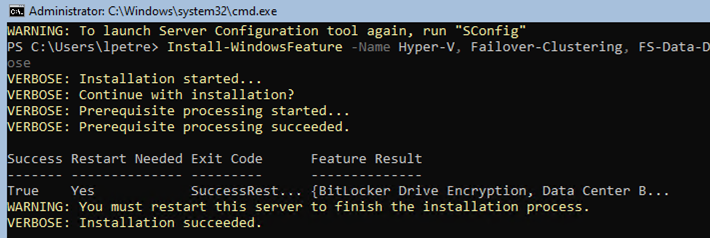
Figure 1. Feature Installation
Once the features are installed the cluster can be created by running the following command:
New-Cluster -Name ClusterName -Node nodename -NoStorage
The output is shown in the following figure.
And then Storage Spaces Direct Can be enabled by using typing in the following:
Enable-ClusterS2D -verbose
The output is shown in the following figure.
Notes and considerations
Before deploying a one node instance special analysis must be done so that it will be deployed for services that can tolerate downtime in case of a prolonged power failure or physical issues that might occur.
Cluster aware updates is one of the services that is not available on a one node instance as it requires more than one node to in the instance to be beneficial.
For an updated list of limitations please access the following link:
https://docs.microsoft.com/en-us/azure-stack/hci/concepts/single-server-clusters#known-issues
Resources
For more information, see these pages:
- Announcing Azure Local support for single-node clusters
https://techcommunity.microsoft.com/t5/azure-stack-blog/announcing-azure-stack-hci-support-for-single-node-clusters/ba-p/3408431 - Azure Stack HCI documentation: Deploy Azure Stack HCI on a single server
https://docs.microsoft.com/en-us/azure-stack/hci/deploy/single-server
Trademarks
Lenovo and the Lenovo logo are trademarks or registered trademarks of Lenovo in the United States, other countries, or both. A current list of Lenovo trademarks is available on the Web at https://www.lenovo.com/us/en/legal/copytrade/.
The following terms are trademarks of Lenovo in the United States, other countries, or both:
Lenovo®
ThinkAgile®
The following terms are trademarks of other companies:
Microsoft®, Azure®, Hyper-V®, PowerShell, and Windows® are trademarks of Microsoft Corporation in the United States, other countries, or both.
Other company, product, or service names may be trademarks or service marks of others.
Configure and Buy
Full Change History
Course Detail
Employees Only Content
The content in this document with a is only visible to employees who are logged in. Logon using your Lenovo ITcode and password via Lenovo single-signon (SSO).
The author of the document has determined that this content is classified as Lenovo Internal and should not be normally be made available to people who are not employees or contractors. This includes partners, customers, and competitors. The reasons may vary and you should reach out to the authors of the document for clarification, if needed. Be cautious about sharing this content with others as it may contain sensitive information.
Any visitor to the Lenovo Press web site who is not logged on will not be able to see this employee-only content. This content is excluded from search engine indexes and will not appear in any search results.
For all users, including logged-in employees, this employee-only content does not appear in the PDF version of this document.
This functionality is cookie based. The web site will normally remember your login state between browser sessions, however, if you clear cookies at the end of a session or work in an Incognito/Private browser window, then you will need to log in each time.
If you have any questions about this feature of the Lenovo Press web, please email David Watts at dwatts@lenovo.com.