Authors
Published
27 Feb 2023Form Number
LP1700PDF size
11 pages, 294 KBAbstract
The Lenovo High Performance File System Solution with WEKA Data Platform is a software-defined storage (SDS) solution that combines Lenovo’s industry-leading ThinkSystem servers with WEKA’s ultra-high-performance, hybrid cloud data platform software. This solution is built for data-intensive applications, such as AI, ML, and HPC workloads, helping to speed time to insight while reducing associated costs. This paper describes the design architecture to help technical teams configure the WEKA platform to provide the best overall performance.
Introduction
The technological advances of today have created a unique set of challenges for data-intensive applications, such as those used for artificial intelligence (AI), machine learning (ML), deep learning (DL) and high-performance computing (HPC) within, for example, financial analytics, genomics and life sciences. These complex applications require maximum IO performance, but legacy storage solutions were not built to handle the scale of these workloads.
The WEKA® Data Platform is uniquely built to solve the storage challenges of leading-edge applications. WEKA eliminates the complexity and compromises associated with legacy storage (DAS, NAS, SAN) while still providing the enterprise features and benefits of traditional storage solutions, all at a fraction of the cost. WEKA is designed to meet the stringent storage demands of data-intensive workloads and accelerates the process of obtaining insight from mountains of data.
This technical briefing accompanies the Lenovo HPC / AI EveryScale WEKA Storage solution brief and provides details on obtaining highest performance for the system.
Performance disclaimer: To demonstrate some of the technical considerations, some performance data is presented in this technical brief. These are not a commitment of performance for a Lenovo EveryScale WEKA Storage system. Performance will vary based on selection of NVMe drive and high-speed network configuration. Please contact your local Lenovo technical rep to discuss requirements and to assist in performance projections/requirements.
Client mount configuration
WEKA has very few tuning parameters to change the way in which it works, typically the small number of tuning parameters that are available are enabled using mount options when mounting the filesystem on a WEKA client node. The most significant mount options to consider are related to the number of cores which are dedicated for the WEKA client. These cores are used when using DPDK mode and give the highest performance for the client system.
The following graph shows the impact when a 100GbE connected client is configured using 0, 1 or 2 dedicated cores. Similar behavior (though with higher performance) can be seen when using 200GbE or HDR InfiniBand networks.
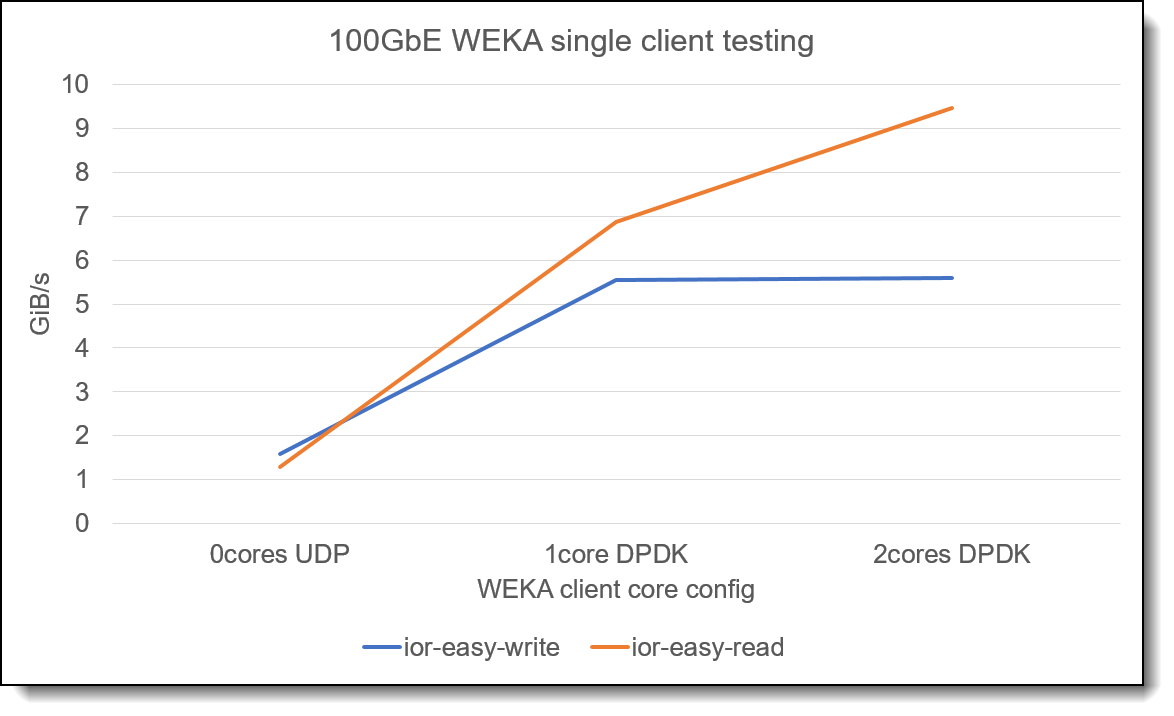
Figure 1. Single node performance impact with dedicated cores
From this graph, the use of dedicated client cores improves the performance of the WEKA client. The selection of 1 or 2 dedicated cores will depend on the bandwidth of the client network and on the IO requirements of the client workload. Typically, 2 client cores give a good choice
Once cores are dedicated to the WEKA client, they are not available for use in computational applications running on the client system. However, given high core count CPUs typically available in modern HPC systems, the requirement to dedicate cores for IO performance is unlikely to be an issue overall.
When using the WEKA client with SLURM as an HPC scheduler, it is necessary to inform SLURM that these cores are no longer available for computation work on the client. The following configuration parameters to set SLURM Core Specialization should be used in the slurm.conf file:
TaskPluginParam=SlurmdOffSpec
AllowSpecResourcesUsage=yes
The TaskPluginParam=SlrumdOffSpec instructs SLURM that the daemon process is run away from the specialized cores, the use of AllowSpecResourcesUsage permits users of the scheduler to use core-spec configuration in their client job script.
The following line use for the job script when submitting the job to the SLURM cluster:
#SBATCH --core-spec=2
This line instructs SLURM that two specialized cores are required on the compute node and prevents those cores from being attached to the CGROUP for the compute job or from being used for the slurmd processes. Internally SLURM uses a different core numbering mechanism to the output of lscpu, however by default the numbered highest core on CPU1 will be assigned first, followed by the highest numbered core on CPU0. To ensure consistency across different types of nodes, it is important to ensure that the WEKA client mount uses these core numbers. An example bash script to determine which cores to use:
core1=$(lscpu -a --extended | egrep ':0\s+' | tail -1 | awk '{ print $1 }')
core2=$(lscpu -a --extended | egrep ':1\s+' | tail -1 | awk '{ print $1 }')
declare -r CORES=core=${core1},core=${core2}
This example script determines the highest core numbers from CPU0 and CPU1 on a two-socket system, these core numbers are then used to mount the WEKA storage system, for example:
mount -t wekafs -o net=ib0,${CORES} weka0601/MyWEKAFS /mnt/MyWEKAFS
Finally, when using specialised cores with WEKA and SLURM, it is necessary to make a change to the WEKA client configuration file (/etc/wekaio/weka.conf) changing the value of isolate_cpusets to false. Once this is done, the weka-agent should be restarted with systemctl restart weka-agent.
An additional mount option that may be appropriate in some environments us the use of “forcedirect”. By default, the WEKA client software uses some caching and the forcedirect option disables all such caching. This can result in improved data throughput but can result in some impact to small IO or metadata operations. When using WEKA in a new environment, evaluation of performance using both with and without the forcedirect option should be used to identify the best configuration for the environment. For many HPC users, it is recommended to use the forcedirect client mount option.
Networking configuration
WEKA software can utilize multiple network adapters within a server with highest performance seen when RDMA enabled adapters are used. In the Lenovo EveryScale WEKA Storage solution, NVIDIA Networking VPI adapters are recommended. These devices are supported by WEKA and are also recommended for use in the client systems accessing the storage system.
When mounting the storage system, it is important that the RDMA enabled adapter name is passed to the WEKA client mount options. Similarly, the adapters should be attached to the WEKA containers running on the storage servers. WEKA currently supports at most 2 RDMA adapters in the storage servers, for maximum performance when used with the Lenovo ThinkSystem SR630 V2 server, these should be placed in Slot 1 and Slot 3. This ensures that one adapter is attached to each NUMA domain within the server.
Where an object backend is used with WEKA, or where multi-protocol access (e.g., NFS, SMB or Object) is required, a third adapter installed into Slot 2 may be used to provide dedicated network connectivity for those services.
Storage performance
With a six-node cluster using the Lenovo ThinkSystem SR630 V2 and using HDR InfiniBand as the Interconnect, performance can be expected to be as high as 5.1 million read IOPs and up to 228GB/s of streaming read performance.
Topics in this section:
UEFI firmware settings
To achieve maximum performance for WEKA on the Lenovo ThinkSystem SR630 V2 server, it may be necessary to adjust some UEFI settings. Change the system Operating Mode to “Maximum Performance” and then reboot the system. The Operating Mode is a UEFI macro which automatically changes several settings to give maximum performance.
When using the Lenovo OneCLI tool to change UEFI settings, set:
OperatingModes.ChooseOperatingMode: Maximum Performance
It is essential that the system is rebooted once the Operating Mode has been changed before proceeding to change other firmware settings.
Once the Operating Mode has been changed and the system rebooted, the following UEFI settings should also be changed:
Processors.HyperThreading: Disabled
DevicesandIOPorts.SRIOV: Enabled
DiskGPTRecovery.DiskGPTRecovery: Automatic
Power.WorkloadConfiguration: I/O sensitive
Kernel boot parameters
For best performance on the Lenovo ThinkSystem SR630 V2 system the following boot-time kernel parameters are recommended to be set:
clocksource=tsc tsc=reliable nomodeset intel_iommu=off intel_idle.max_cstate=0 processor.max_cstate=0 numa_balancing=disable
These can be set using the grubby tool, for example:
grubby –update-kernel ALL –args="clocksource=tsc tsc=reliable nomodeset intel_iommu=off intel_idle.max_cstate=0 processor.max_cstate=0 numa_balancing=disable"
The following configuration file should also be created to change the behaviour of the i2c driver and prevent issues with WEKA when accessing NVMe drives using SPDK.
/etc/modprobe.d/i2c_i801.conf:
# disable IRQ reservation on i801_smbus driver
options i2c_i801 disable_features=0x10
Once set, the server should be rebooted to take effect.
WEKA Server Configuration
The Lenovo ThinkSystem SR630 V2 server is a 2-socket platform. Performance engineering in the Lenovo HPC Innovation center has shown that performance can be significantly boosted using multi-container backends with WEKA. In this configuration, two WEKA containers are deployed per server, each with 15 cores allocated. As the distribution of the NVMe drives in the Lenovo ThinkSystem SR630 V2, it is essential that core IDs are mapped to the container and that drives attached to the NUMA node are also mapped to those cores.
Where a single container configuration is used or consideration of core and drive allocation are not made, it is unlikely that the maximum performance of the system can be achieved. Lenovo Professional Services are available to deploy and configure the Lenovo EveryScale WEKA Storage system. Tuning of core allocations for frontend and compute cores requires some careful consideration as the selection of these values impacts performance of metadata and multi-protocol access and the exact configuration will depend on the customer deployment.
Streaming data transfer size
In many HPC filesystems, the concept of block-size is important to consider, and streaming IO should be aligned to ensure data transfers align with the filesystem block size. With WEKA, there is no concept of filesystem block size and the impact of using different IO transfer sizes for streaming data is negligible. The following graph shows an analysis using the IOR benchmark tool and shows the impact of changing the transfer size when running multiple threads over multiple client nodes:
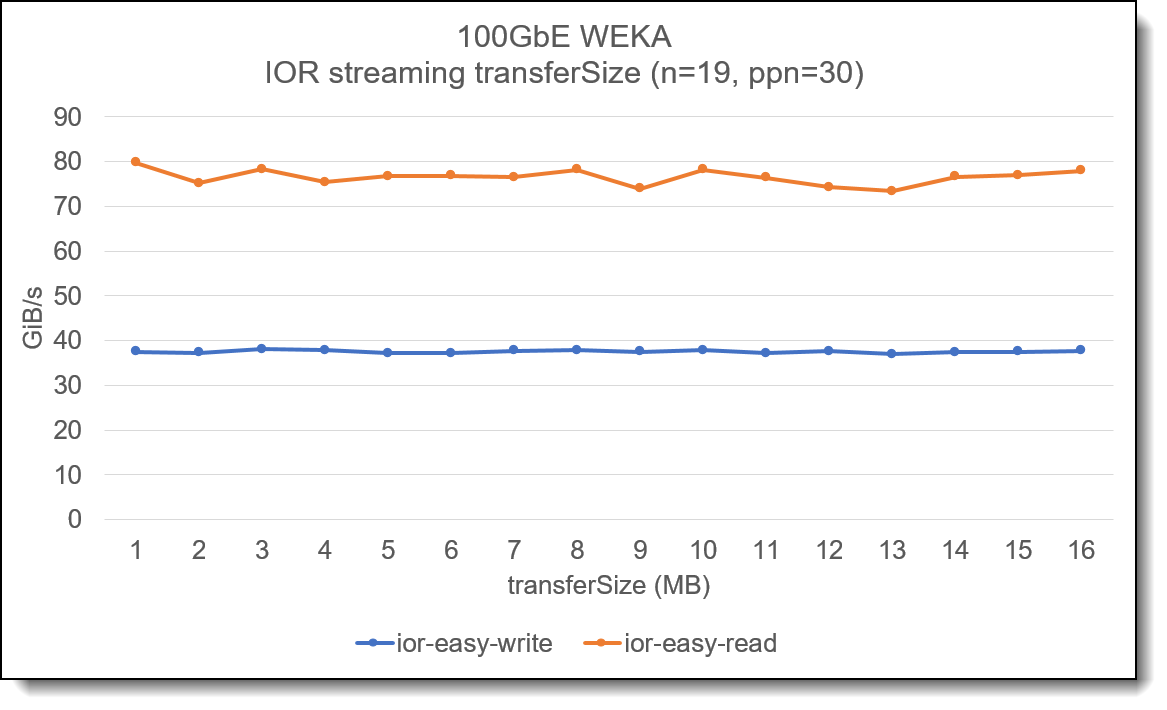
Figure 2. Impact of changing transfer size for streaming IO
Note: This graph is not intended to show maximum performance of the system but is used to demonstrate the impact of changing the transfer/IO size when performing streaming reading or writing to the Lenovo EveryScale WEKA Storage solution.
Single node streaming performance
As with many parallel filesystems, to obtain maximum single client performance, it is necessary to increase the number of threads on the client system before maximum performance is obtained.
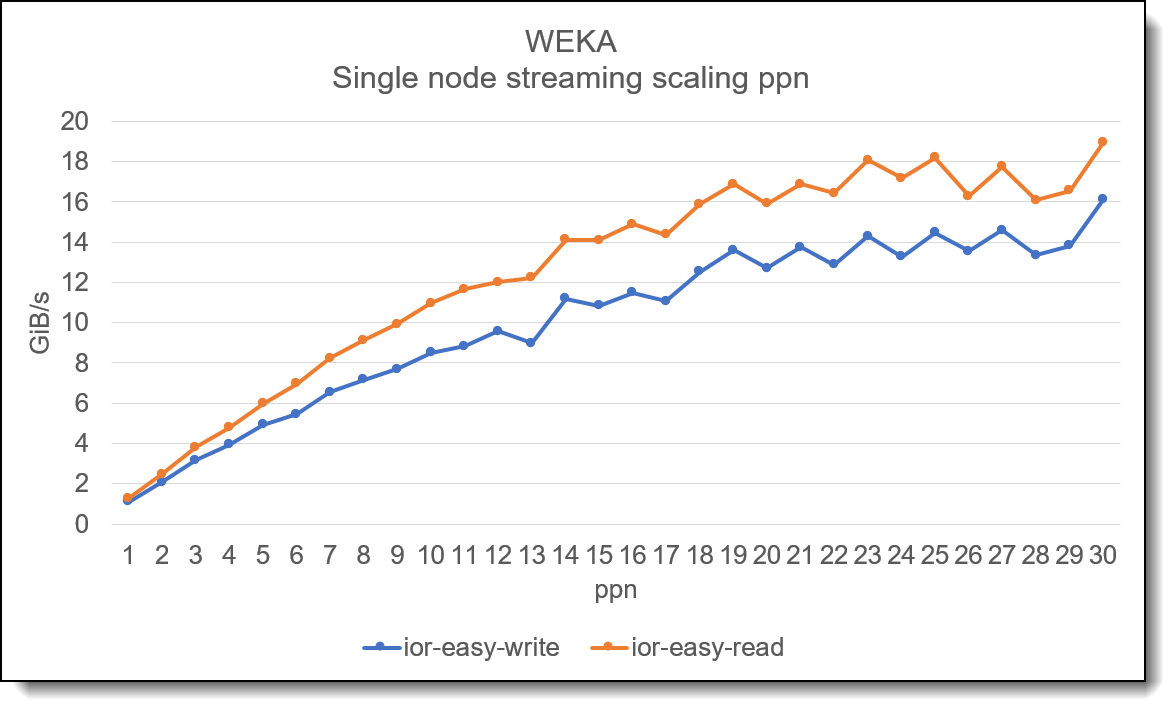
Figure 3. Single node performance scaling with increased thread counts
The graph above shows how increasing the number of threads when using IOR on a single client will scale. In the tests depicted above, a single iteration of IOR is used to show overall scaling. Where multiple iterations are used, it is likely the line would appear less “bumpy”.
In addition to high performance streaming data, WEKA also provides excellent random 4K performance.
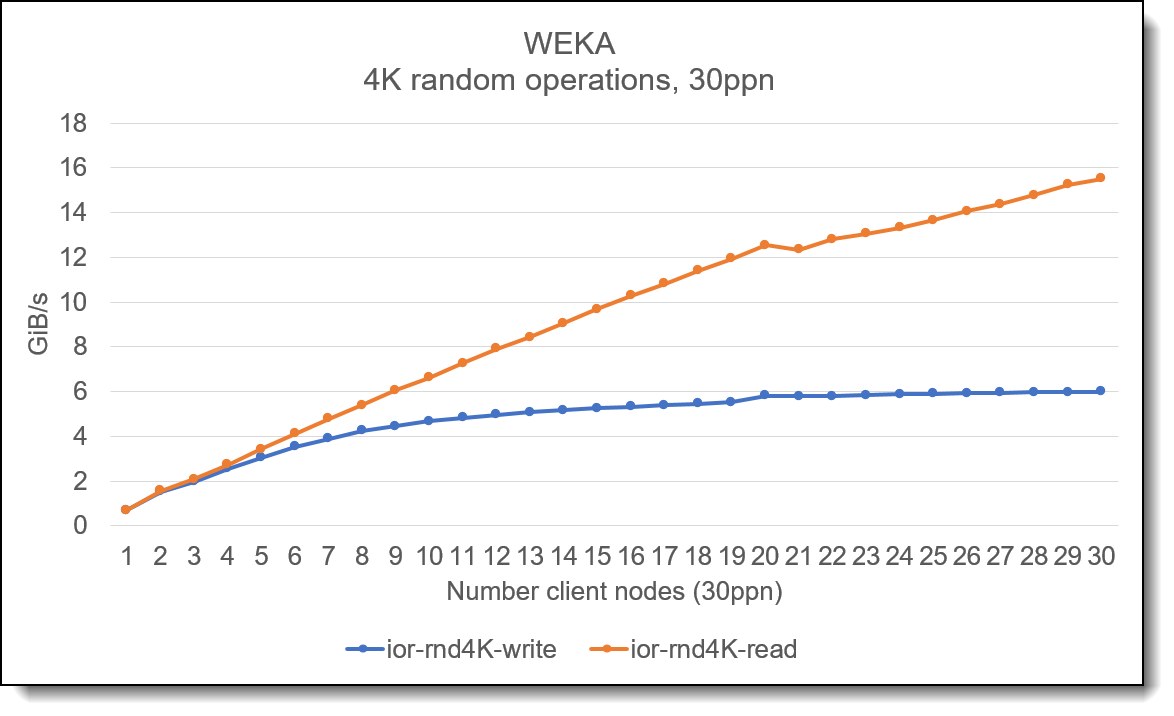
Figure 4. 4K random IO operations
The graph above shows the performance of the storage system when increasing the number of client nodes with each node running 30 threads. The graph shows that 4K random read operations scale well as the number of client nodes increases. Whilst the graph shows aggregate 4K random bandwidth, this is typically an “IOPS” bound test and shows that WEKA is capable of high IOPS performance.
Summary
This technical brief is intended to provide some insight into WEKA scaling and performance capabilities and to provide some advice on approaches to configuring the cluster and client mount options.
WEKA can provide both high performance streaming bandwidth and high-performance random IO workloads. Typically, once a Lenovo EveryScale WEKA Storage system has been deployed, there are very few tuning parameters that need to be considered and with a small amount of analysis of workload, the optimal configuration options can quickly be determined.
For more information, see the solution brief, Lenovo High Performance File System Solution with WEKA Data Platform:
https://lenovopress.lenovo.com/lp1691-lenovo-high-performance-file-system-solution-with-weka-data-platform
Authors
Simon Thompson is a senior manager for HPC Storage & Performance and leads the HPC Performance and Benchmarking team within the WW Lenovo HPC team. Prior to joining Lenovo, Simon spent 20 years architecting and delivery research computing technologies.
Steve Eiland is the Global HPC/AI Storage Product Manager responsible for the integration of all storage products for the HPC/AI Lenovo community. He is focused on addressing vertical storage markets and providing TOP performance, cutting edge, storage solutions within the global Lenovo HPC team. Prior to joining Lenovo, Steve worked in various technology related companies as a Field Application Engineer, Sales Engineer, and Business Development Manager, supporting products in the areas of storage, storage interconnect, IPC (inter processor communication), and compute.
Trademarks
Lenovo and the Lenovo logo are trademarks or registered trademarks of Lenovo in the United States, other countries, or both. A current list of Lenovo trademarks is available on the Web at https://www.lenovo.com/us/en/legal/copytrade/.
The following terms are trademarks of Lenovo in the United States, other countries, or both:
Lenovo®
ThinkSystem®
Other company, product, or service names may be trademarks or service marks of others.
Configure and Buy
Full Change History
Course Detail
Employees Only Content
The content in this document with a is only visible to employees who are logged in. Logon using your Lenovo ITcode and password via Lenovo single-signon (SSO).
The author of the document has determined that this content is classified as Lenovo Internal and should not be normally be made available to people who are not employees or contractors. This includes partners, customers, and competitors. The reasons may vary and you should reach out to the authors of the document for clarification, if needed. Be cautious about sharing this content with others as it may contain sensitive information.
Any visitor to the Lenovo Press web site who is not logged on will not be able to see this employee-only content. This content is excluded from search engine indexes and will not appear in any search results.
For all users, including logged-in employees, this employee-only content does not appear in the PDF version of this document.
This functionality is cookie based. The web site will normally remember your login state between browser sessions, however, if you clear cookies at the end of a session or work in an Incognito/Private browser window, then you will need to log in each time.
If you have any questions about this feature of the Lenovo Press web, please email David Watts at dwatts@lenovo.com.
