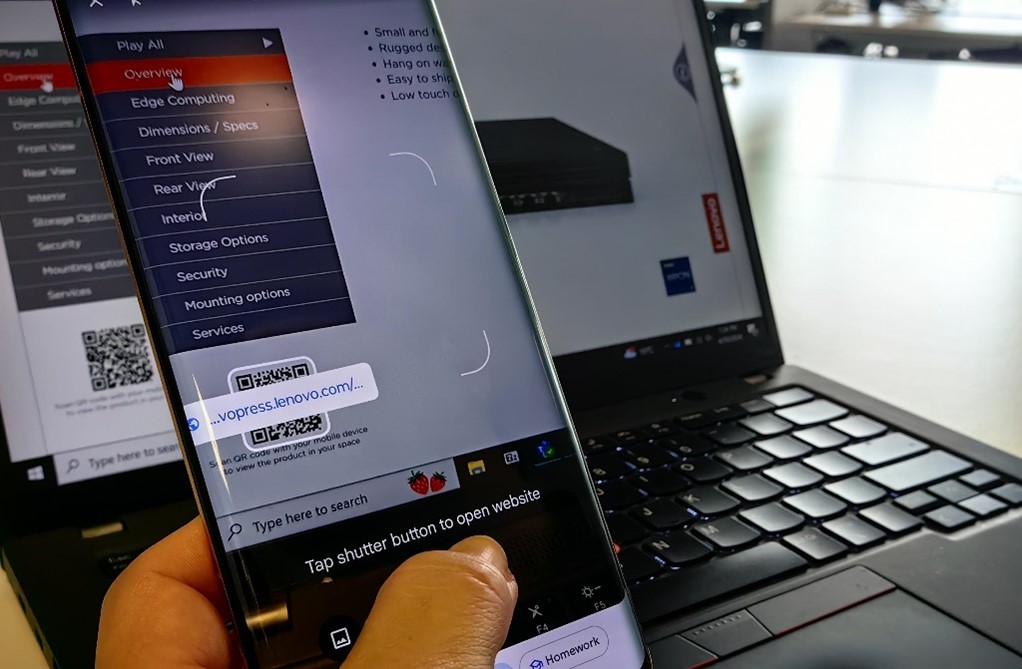Author
Updated
18 Dec 2024Form Number
LP1952PDF size
9 pages, 682 KBChange History
Changes in the December 18, 2024 update:
- Added the QR code for the ST45 V3 tower server
Introduction
Augmented reality (AR) is an interactive experience that enhances the real world with computer-generated perceptual information. Using software, apps, or hardware, augmented reality overlays digital content onto real-life environments and objects.
We've started rolling out an AR viewer as part of our 3D Tours and it gives you a new way of viewing our ThinkSystem and ThinkEdge servers.

Figure 1. The SE360 V2 shown in AR as if it were physically sitting on a table
Education, sales events, retailers, or companies can use the AR to teach, promote or even collect data, explain or direct the user to what’s new or even promote campaigns. In fact, it is so easy to use, that we even saw this as an opportunity to connect servers or storage systems with your environment. Interaction with a product makes it easier to understand.
How to use the AR Viewer
The process to launch the AR viewer is simple:
- Scan the QR code with your mobile phone or tablet. See Where to find the QR codes for locations. Here's the QR code for the SE350 V2 as an example.
Hint: The AR viewer only works on a phone or tablet, not on a laptop.
- The AR viewer landing page appears on your phone. For Android phones, you may need to download an AR viewer app from Google Play.
- Tap the button Start Your AR Experience.
- Point your camera at a flat surface such as a table top and wait a few seconds for the AR viewer to load. The server now appears on your phone's screen as if it were located on the table.

Figure 4. Viewing the server model on your phone as if it were on your desk - That's it! You can move your phone around the server as if it were really there. Try moving in close to see the ports.
If you want you can adjust the location of the model in the AR viewspace through pinch and drag gestures on your phone. When you're finished tap the X button in the corner to close the viewer.
Where to find the QR codes
All 3D Tours that have an augmented reality viewer built into them have the QR code on the opening page of the tour. The figure below shows the SE360 V2 tour as an example.
See the 3D Tour catalog for all tours.

Figure 5. 3D Tours with an AR viewer show a QR code in the bottom left corner
At the time of writing, here are the QR codes for all AR Viewers we have enabled. Scan one of these with your phone to get started.
| SE350 V2 | SE360 V2 |
|---|---|
| ST45 V3 | ST50 V3 | ST650 V3 |
|---|---|---|
| SD530 V3 | SD535 V3 | SD550 V3 |
|---|---|---|
| SR630 V4 | SR680a V3 | SR780a V4 | SR685a V3 |
|---|---|---|---|
| SC750 V4 | SC777 V4 |
|---|---|
Summary
The idea of introducing the systems through the help of AR is just connected to the new era that we are facing of Artificial Intelligence. The benefits of AI and AR working together will rapidly become essential, and the opportunities to combine these two together are almost endless!
Look for more AR viewers in our future 3D Tours!
Trademarks
Lenovo and the Lenovo logo are trademarks or registered trademarks of Lenovo in the United States, other countries, or both. A current list of Lenovo trademarks is available on the Web at https://www.lenovo.com/us/en/legal/copytrade/.
The following terms are trademarks of Lenovo in the United States, other countries, or both:
Lenovo®
ThinkEdge®
ThinkSystem®
Other company, product, or service names may be trademarks or service marks of others.
Configure and Buy
Full Change History
Changes in the December 18, 2024 update:
- Added the QR code for the ST45 V3 tower server
First published: May 2, 2024
Course Detail
Employees Only Content
The content in this document with a is only visible to employees who are logged in. Logon using your Lenovo ITcode and password via Lenovo single-signon (SSO).
The author of the document has determined that this content is classified as Lenovo Internal and should not be normally be made available to people who are not employees or contractors. This includes partners, customers, and competitors. The reasons may vary and you should reach out to the authors of the document for clarification, if needed. Be cautious about sharing this content with others as it may contain sensitive information.
Any visitor to the Lenovo Press web site who is not logged on will not be able to see this employee-only content. This content is excluded from search engine indexes and will not appear in any search results.
For all users, including logged-in employees, this employee-only content does not appear in the PDF version of this document.
This functionality is cookie based. The web site will normally remember your login state between browser sessions, however, if you clear cookies at the end of a session or work in an Incognito/Private browser window, then you will need to log in each time.
If you have any questions about this feature of the Lenovo Press web, please email David Watts at dwatts@lenovo.com.