Author
Updated
23 Sep 2016Form Number
LP0559PDF size
9 pages, 337 KBAbstract
The Lenovo Server Operating System Interoperability Guide (OSIG) has been published in PDF form for 12 months now. With more than 26,000 downloads, it has proved to be a valuable resource to people looking for OS compatibility information about Lenovo servers.
We have just released a brand new interface to the data: a new mobile-friendly, web-based application with dynamic filtering, flexible search capability, and additional details and links to related information.
This article introduces you to the new web interface and the features it offers.
Change History
Changes in the September 23 update:
- And we're live! The new web application is now available.
- Added a video introduction
Introduction to the OSIG
Introduction
The Lenovo Server Operating System Interoperability Guide (OSIG) is the official resource for information about which operating systems are supported on Lenovo servers. It was first published in PDF form about 12 months ago and so far has been downloaded more than 26,000 times.
To make the guide even easier to use, we have now replaced the PDF format with a new web-based application that you can able to access from your desktop browser or from a phone or tablet. It provides search and filtering mechanisms to quickly locate the information you need.
The new OSIG web application is now live: http://lenovopress.com/osig
The web interface
The new web interface is at the same URL you use previously used to get the PDF version: http://lenovopress.com/osig. Even the long form URL will redirect to this URL, so there is no need to change your bookmarks.
When you first go there you'll see this page:
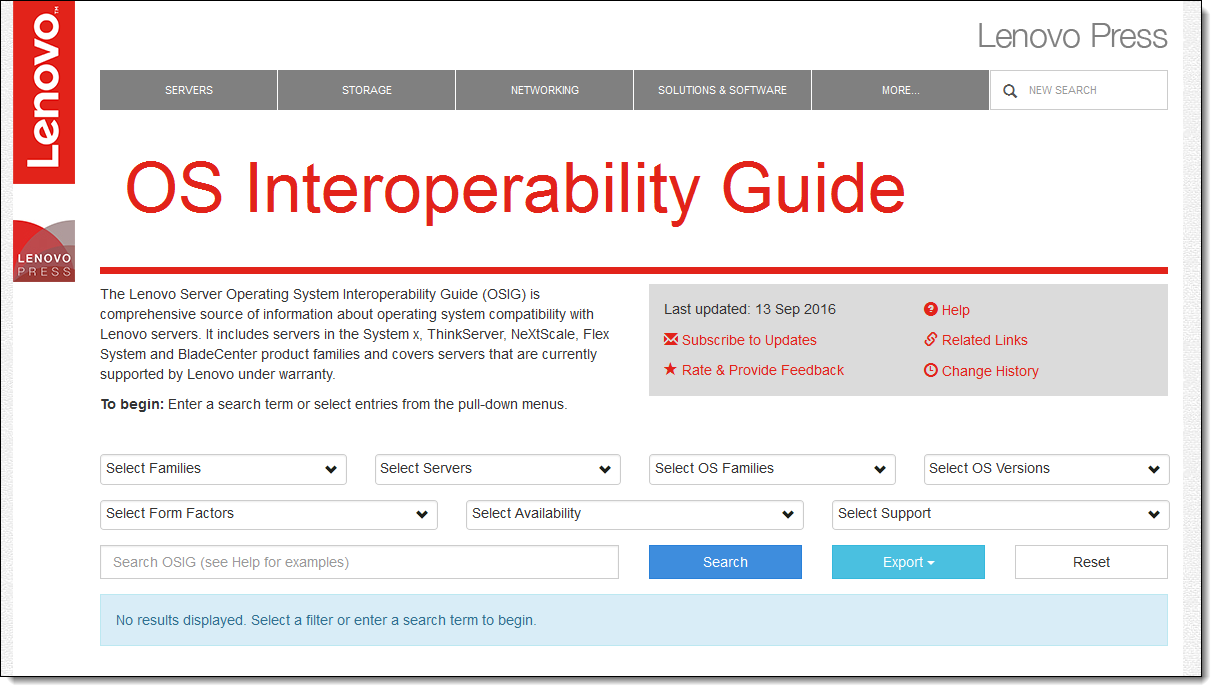
Figure 1. The OSIG web interface when you first begin
The body of the page is a series of dropdown menus, a search field, and some buttons. Characteristics of these menus:
- You can select them in any order and use as many (or as few) as you want
- You can select more than one item in a menu
- You can select from the menus with the mouse or you can type in the field to select items
- As you select from a menu, the other menus will automatically adjust to show only valid combinations
- Each time you select something from the menus, the results will be displayed immediately, just below the fields and buttons
- You can use the search field either by itself or in conjunction with the dropdown menus to further refine your search
- Press Reset to clear all selections and start again
The dropdown menus allow you to filter through the search results, and are as follows
- Select Families: System x, ThinkServer, NeXtScale System, Flex System and BladeCenter.
- Select Servers: These are all the individual servers in each of the families.
- Select OS Families: Chose from Windows, RHEL, SLES, VMware ESXi and others.
- Select OS Versions: These are the major releases of the OS.
- Select Form Factor: Not sure what server or family you want to filter on? You can start with 2-socket rack servers, for example.
- Select Availability: Filter on servers currently available or withdrawn from marketing.
- Select Support: Select from Supported, Certified or Tested.
Here's an example that shows what versions of RHEL 6 are supported on the x3650 M5 (8871, E5-2600 v4):

Figure 2. Showing which versions of RHEL 6 are supported on the x3650 M5
Another example of use is wanting to know what currently available two-socket rack servers are certified with Ubuntu 16:
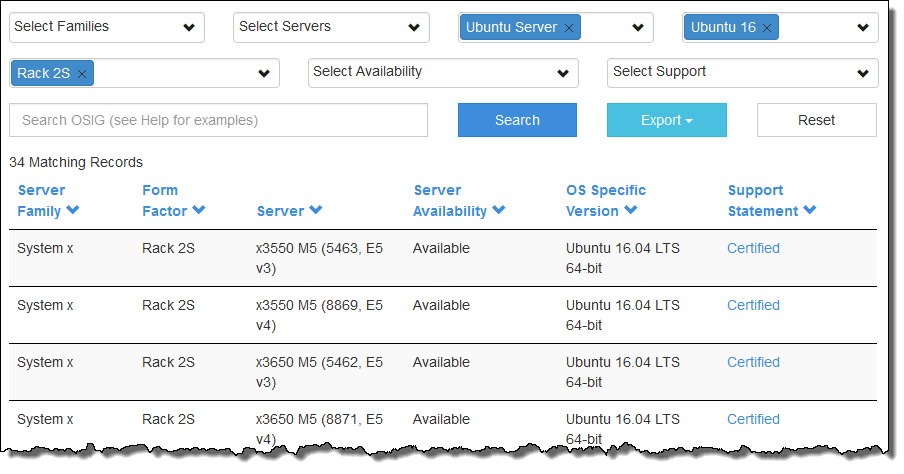
Figure 3. Showing which 2S rack servers are Certified with Ubuntu 16.x
Details popup window
In each of the search results above, the support statement column contains clickable links. Clicking the link opens a popup window with details about the support.
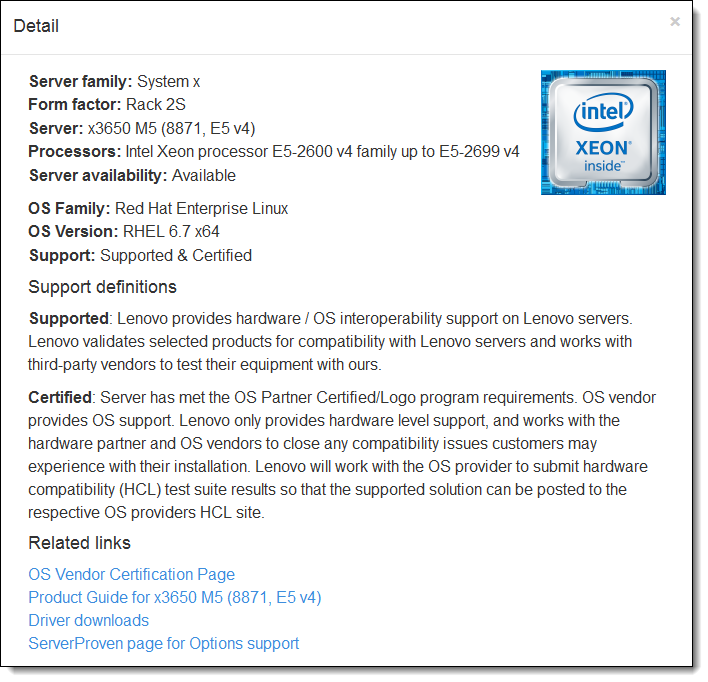
Figure 4. Details popup window
In the details popup window you'll find the following information:
- Summary of the server and OS selected
- Definitions of the support statements
- Related links:
- The vendor HCL page showing the certification for this server
- The Lenovo Press product guide for the server
- The support page for this server to download drivers and user guides
- The ServerProven page for the server listing options
- Additional support notes or restrictions (if any)
Export function
Back on the main page, the Export button offers these choices:
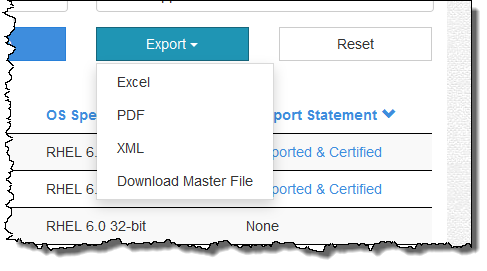
Figure 5. Export button
The functions available here are as follows:
- Export to Excel: Gives you an XLS file with the results you have displayed. Useful if you want to insert as a table into a document.
- Export to PDF: Gives you a fully formatted PDF of your search results.
- Export to XML: Do you manage a web site with content about Lenovo servers? With this XML file you can use the OSIG API to generate real-time OS data and display it on your web site. Great for business partners!
- Download Master File: If you need to work offline or perform more complex filtering on the complete OSIG dataset, then you can download this 11,000+ row spreadsheet file.
Additional information
At the top of the OSIG page is a grey box with additional information:
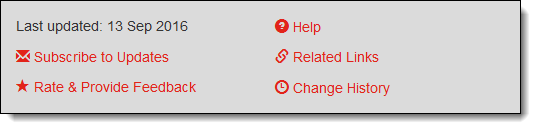
Figure 6. Additional information box
Here you will have access to the following functions:
- Subscribe to updates: Enter your email address and we'll send you an automated email whenever we make updates to the OS compatibility data (e.g., new support or new certification).
- Rate and provide feedback: Have comments or a suggestion about OSIG? Send it to us here!
- Help: Guidance on how to use the OSIG.
- Related links: Here we list links to OS vendor web sites and other useful web resources.
- Change history: We keep the OSIG data up-to-date. This page shows you all the changes made.
Trademarks
Lenovo and the Lenovo logo are trademarks or registered trademarks of Lenovo in the United States, other countries, or both. A current list of Lenovo trademarks is available on the Web at https://www.lenovo.com/us/en/legal/copytrade/.
The following terms are trademarks of Lenovo in the United States, other countries, or both:
Lenovo®
BladeCenter®
NeXtScale System®
ServerProven®
System x®
ThinkServer®
The following terms are trademarks of other companies:
Excel® and Windows® are trademarks of Microsoft Corporation in the United States, other countries, or both.
Other company, product, or service names may be trademarks or service marks of others.
Configure and Buy
Full Change History
Course Detail
Employees Only Content
The content in this document with a is only visible to employees who are logged in. Logon using your Lenovo ITcode and password via Lenovo single-signon (SSO).
The author of the document has determined that this content is classified as Lenovo Internal and should not be normally be made available to people who are not employees or contractors. This includes partners, customers, and competitors. The reasons may vary and you should reach out to the authors of the document for clarification, if needed. Be cautious about sharing this content with others as it may contain sensitive information.
Any visitor to the Lenovo Press web site who is not logged on will not be able to see this employee-only content. This content is excluded from search engine indexes and will not appear in any search results.
For all users, including logged-in employees, this employee-only content does not appear in the PDF version of this document.
This functionality is cookie based. The web site will normally remember your login state between browser sessions, however, if you clear cookies at the end of a session or work in an Incognito/Private browser window, then you will need to log in each time.
If you have any questions about this feature of the Lenovo Press web, please email David Watts at dwatts@lenovo.com.
