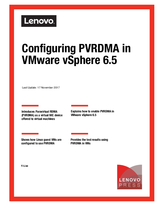Author
Updated
17 Nov 2017Form Number
LP0759PDF size
19 pages, 666 KBAbstract
Paravirtual RDMA (PVRDMA) is a new PCIe virtual NIC which supports standard RDMA API and is offered to a VM on vSphere 6.5. This paper describes how to enable PVRDMA in VMware vSphere 6.5 via vCenter on Lenovo ThinkSystem servers.
This paper is suitable for people who are familiar with vSphere and vCenter and who knows how to use esxi command in ESXi environment. It is expected that the reader will have some knowledge of PVRDMA and its application.
Table of Contents
Introduction
Hardware configurations
UEFI settings
Check host configurations
vSphere Distributed Switch
Configure an ESXi Host for PVRDMA
Configure Guest OS for PVRDMA
Conclusion
Further information
Author
Click the Download PDF button to view the document.
Change History
Changes in the November 17 update:
- Grammar and readability corrections
Configure and Buy
Full Change History
Course Detail
Employees Only Content
The content in this document with a is only visible to employees who are logged in. Logon using your Lenovo ITcode and password via Lenovo single-signon (SSO).
The author of the document has determined that this content is classified as Lenovo Internal and should not be normally be made available to people who are not employees or contractors. This includes partners, customers, and competitors. The reasons may vary and you should reach out to the authors of the document for clarification, if needed. Be cautious about sharing this content with others as it may contain sensitive information.
Any visitor to the Lenovo Press web site who is not logged on will not be able to see this employee-only content. This content is excluded from search engine indexes and will not appear in any search results.
For all users, including logged-in employees, this employee-only content does not appear in the PDF version of this document.
This functionality is cookie based. The web site will normally remember your login state between browser sessions, however, if you clear cookies at the end of a session or work in an Incognito/Private browser window, then you will need to log in each time.
If you have any questions about this feature of the Lenovo Press web, please email David Watts at dwatts@lenovo.com.